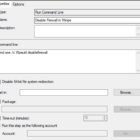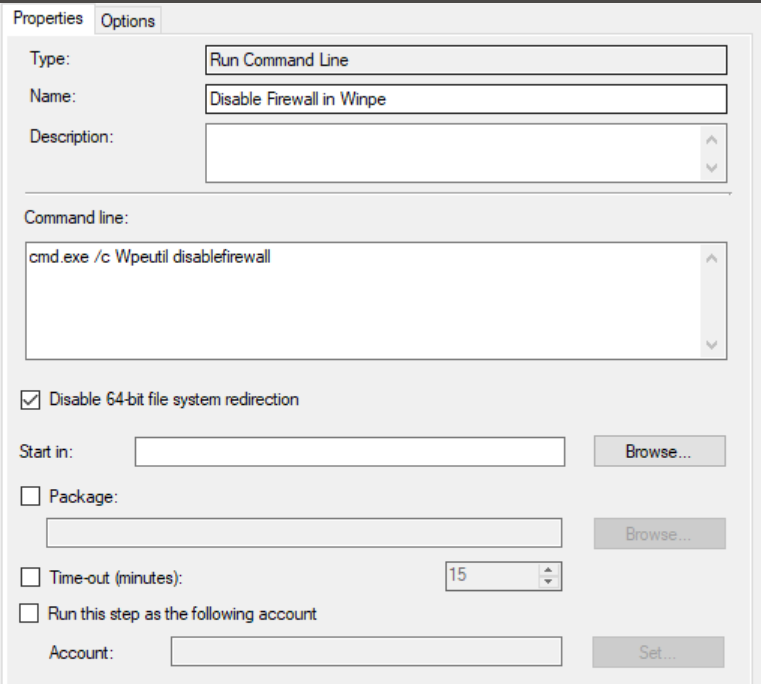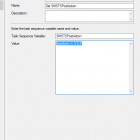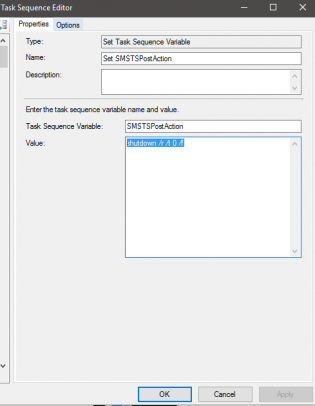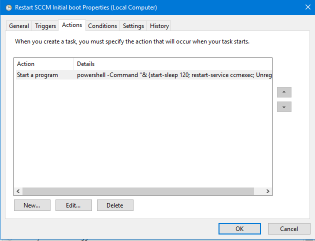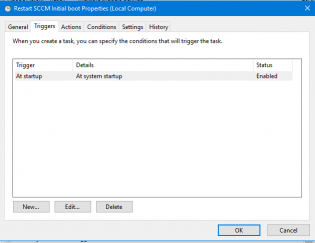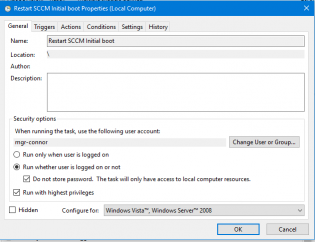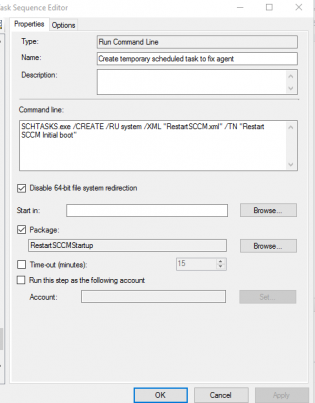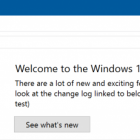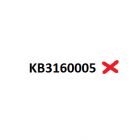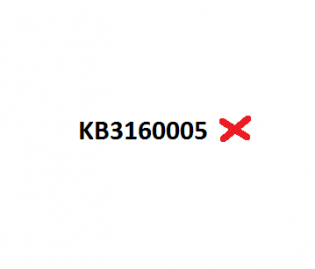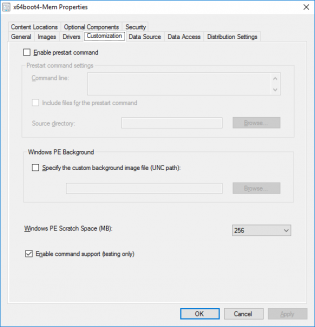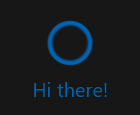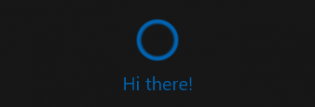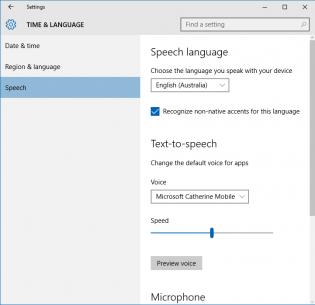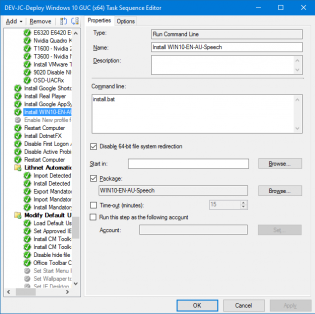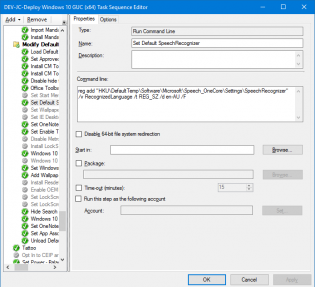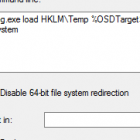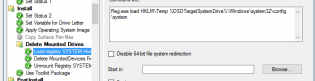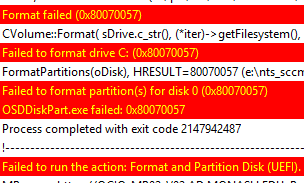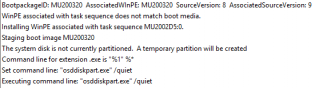osd
Task Sequence can't find a dependency that doesn't exit
 When I see 'Failed to run Task Sequence - This task sequence cannot be run because the program files for XXXXXXX cannot be locataed on a distribution point'
When I see 'Failed to run Task Sequence - This task sequence cannot be run because the program files for XXXXXXX cannot be locataed on a distribution point'
I go to Monitoring \ Distribution Status \ Content Status. It's the quickest way to search all package objects. Today the search came up with no results.
I exported the task sequence to make sense of it, found the ID in a section about OSDSubTaskSequenceTsReferencePackages -
<variable name="OSDSubTasksequenceTsReferenceApplications" property="TsReferenceApplications"></variable>
<variable name="OSDSubTasksequenceTsReferencePackages" property="TsReferencePackages">ZZZ00019,ZZZ0001F,ZZZ00020,ZZZ00024</variable></defaultVarList></subtasksequence>
What happened was someone removed a driver package and deleted it. The main task sequence still referenced it. To fix I modified the main task sequence, so it kicked off new policies.
SCCM client = None after deploying an operating system
In an environment where you use certificates this can happen.
CLientIDManagerStartup.log will mention
Regtask: Failed to refresh MP. Error: 0x80004005
alot of times...
Below I have the 2 fixes!
Fix 1 is to take advantage of the TS Variable SMSTSPostAction to restart the computer once completed
with the value 'shutdown /r /t 0 /f'
This should ensure the cert is requested.
Fix 2:
From testing - after Fix 1 you may need to re-start the SCCM agent.
To do this create a scheduled task that runs on start-up
Program: Powershell
Arguments: -Command "& {start-sleep 120; restart-service ccmexec; Unregister-ScheduledTask -TaskName 'Restart SCCM Initial boot' -Confirm:$false;}"
Run whether or not user is logged on.
Export the scheduled task as 'RestartSCCM.xml' and create a package and command line to run at the end of OSD
SCHTASKS.exe /CREATE /RU system /XML "RestartSCCM.xml" /TN "Restart SCCM Initial boot"
Happy deploying!
Disabling Windows File Explorer banner advertising
Microsoft has soo much advertising power with Windows 10, they can now put banners up in Windows Explorer via updates. You may see one such as this:
'Save your documents and photos to OneDrive' or 'Get the best deal on your cloud storage with OneDrive'
The setting is called Show Sync Provider Notifications however it has been used for other purposes such as when you do a feature update

To prevent this from happening push out a group policy User preference
HKEY_CURRENT_USER\Software\Microsoft\Windows\CurrentVersion\Explorer\Advanced
Value: ShowSyncProviderNotifications
Value Type: REG_DWORD
Value Data: 00000000
Base: Hex
MDT Toolkit files fail to download - could not resolve source
If this happens during OSD, it is likely due to 2 settings in the BIOS.
I recommend
WIN7 -
Boot mode: Legacy
Sata mode: AHCI
Win10-
Boot mode: UEFI
Sata mode: AHCI
From the log:
The task sequence execution engine failed executing the action (Use Toolkit Package) in the group (Initialization) with the error code 2147942561
Action output: ... ursiveCreatePath(sPath.substr(0, nPos), psa), HRESULT=800700a1 (e:\nts_sccm_release\sms\framework\core\ccmcore\path.cpp,104)
RecursiveCreatePath(sPath.substr(0, nPos), psa), HRESULT=800700a1 (e:\nts_sccm_release\sms\framework\core\ccmcore\path.cpp,104)
RecursiveCreatePath( sNormalizedPath, psa ), HRESULT=800700a1 (e:\nts_sccm_release\sms\framework\core\ccmcore\path.cpp,159)
DownloadContentLocally (pszSource, sSourceDirectory, dwFlags, hUserToken, mapNetworkAccess), HRESULT=800700a1 (e:\nts_sccm_release\sms\framework\tscore\resolvesource.cpp,3582)
TS::Utility::ResolveSource (pszPkgID, sPath, 0, hUserToken, mapNetworkAccess), HRESULT=800700a1 (e:\nts_sccm_release\sms\client\osdeployment\installsoftware\runcommandline.cpp,399)
cmd.Execute(pszPkgID,sProgramName, dwCmdLineExitCode), HRESULT=800700a1 (e:\nts_sccm_release\sms\client\osdeployment\installsoftware\main.cpp,372)
Failed to resolve the source for SMS PKGID=PS10098B, hr=0x800700a1
Install Software failed to run command line, hr=0x800700a1. The operating system reported error 2147942561: The specified path is invalid.
Build and Capture fails if KB3160005 IE sec cumulative update is installed
Update: Adding more scratch space to the boot wim seems to have resolved the problem on Windows 10, Windows 7 seems to still have issues.
Update: This update is also in Windows 10 CU 3163018, causing the same error. No workaround yet
If your build and capture is failing at the capture step make sure you don't have the cumulative Security Update for IE11 KB3160005. It's somehow stopping the registry load part of the step.
|
1 2 3 4 5 6 7 8 9 10 11 12 |
The task sequence execution engine failed executing the action (Capture the Reference Machine) in the group (Capture the Reference Machine) with the error code 2147943850 Action output: ... software" into HKLM\OfflineRegistry1 RegLoadKey( oRegKeyHKLM, sRegKey, sRegHivPath), HRESULT=800705aa (e:\qfe\nts\sms\framework\osdcore\offlineregistry.cpp,68) LoadHive( szPathBuffer, m_sRegKeySoftware, m_oRegKeySoftware ), HRESULT=800705aa (e:\qfe\nts\sms\framework\osdcore\offlineregistry.cpp,190) m_oOfflineRegistry.Init(pszSystemRoot), HRESULT=800705aa (e:\qfe\nts\sms\framework\osdcore\offlineos.cpp,737) rDefaultOs.initialize(sTargetSystemRoot), HRESULT=800705aa (e:\nts_sccm_release\sms\client\osdeployment\capturesystemimage\capturesystemimage.cpp,613) VerifySystemForCapture(DefaultOs), HRESULT=800705aa (e:\nts_sccm_release\sms\client\osdeployment\capturesystemimage\capturesystemimage.cpp,859) Finished with error code 0x800705AA Failed to load "C:\WINDOWS\system32\config\software" (0x800705aa). Failed to load the offline SOFTWARE registry (0x800705aa). Failed to validate for capture. nsufficient system resources exist to complete the requested service. (Error: 800705AA; Source: Windows). The operating system reported error 2147943850: Insufficient system resources exist to complete the requested service. |
Hey Cortana! How do I add additional speeches during OSD so you work?
For Cortana to work with your language you need to install the appropriate speech pack however if you are connected to an enterprise WSUS you won't be able to see additional downloads for your language.
To work around this you can get the language cab files from the 'Windows 10 Features on Demand' iso available via volume license and MSDN downloads, then use dism commands to apply the desired language packages. Currently the available ones are
- German - Germany (Microsoft-Windows-LanguageFeatures-Speech-de-de-Package.cab)
- English - Australia (Microsoft-Windows-LanguageFeatures-Speech-en-au-Package.cab)
- English - Canada (Microsoft-Windows-LanguageFeatures-Speech-en-ca-Package.cab)
- English - United Kigndom (Microsoft-Windows-LanguageFeatures-Speech-en-gb-Package.cab)
- English - India (Microsoft-Windows-LanguageFeatures-Speech-en-in-Package.cab)
- English - United States (Microsoft-Windows-LanguageFeatures-Speech-en-us-Package.cab)
- Spanish - Spain (Microsoft-Windows-LanguageFeatures-Speech-es-es-Package.cab)
- French - France (Microsoft-Windows-LanguageFeatures-Speech-fr-fr-Package.cab)
- Italian - Italy (Microsoft-Windows-LanguageFeatures-Speech-it-it-Package.cab)
- Japanese - Japan (Microsoft-Windows-LanguageFeatures-Speech-ja-jp-Package.cab)
- Chinese - China (Microsoft-Windows-LanguageFeatures-Speech-zh-cn-Package.cab)
- Chinese - Hong Kong (Microsoft-Windows-LanguageFeatures-Speech-zh-hk-Package.cab)
- Chinese - Taiwan (Microsoft-Windows-LanguageFeatures-Speech-zh-tw-Package.cab)
Note: Cortana is currently only available in United States, Japan, Australia, and Canada and India (in English) however having the speech packs installed will help your deployment if other markets open up.
You can also install the Text to speech pack along side. For example
Microsoft-Windows-LanguageFeatures-TextToSpeech-en-au-Package.cab adds Aussie Catherine and British James however Cortana doesn't use them.
To deploy during OSD create a package with the desired speech packs and an Install.bat file. The following example of install.bat sets up English-Australia and also adds text to speech voices, you can add additional packages by changing the PackagePath:
DISM /Online /Add-Package /PackagePath:Microsoft-Windows-LanguageFeatures-TextToSpeech-en-au-Package.cab
DISM /Online /Add-Package /PackagePath:Microsoft-Windows-LanguageFeatures-Speech-en-au-Package.cab
And then create a Run Command Line step in the task sequence referencing the package with Disable 64-bit file system redirection
install.bat
To set the default Speech Language you need to modify the default user reg. This can be achieved in 3 commands during the task sequence
Load Default User Registry
reg load HKU\DefaultTemp "C:\Users\Default\NTUSER.DAT"
Set Default SpeechRecognizer
reg add "HKU\DefaultTemp\Software\Microsoft\Speech_OneCore\Settings\SpeechRecognizer" /v RecognizedLanguage /t REG_SZ /d en-AU /F
Unload Default User Registry
reg unload HKU\DefaultTemp
Ensure the Operating System applys to C: drive not D: drive
This problem will increase more and more as everyone starts to use wim's instead of the OS media in SCCM.
There are a few workarounds for this problem however the best method is to force the new OS the reevaluate Drive Letters with 3 easy steps after applying the OS
Create a Run Command Line step for each of the 3 commands
Reg.exe load HKLM\Temp %OSDTargetSystemDrive%\Windows\system32\config\system
Reg.exe delete HKLM\Temp\MountedDevices /va /f
Reg.exe unload HKLM\Temp
This forces the default behaviour of Windows to choose the drive letter.
For more information and other workarounds see http://blogs.technet.com/b/configurationmgr/archive/2014/04/28/how-to-ensure-that-windows-installs-on-c-during-a-system-center-2012-configuration-manager-osd-task-sequence.aspx
Format failed (0x80070057) during task sequence.
Update:
If this is happening to you I recommend importing the boot wim again creating a new one and only adding the network drivers (in the surface pro 3 case) and test using that boot wim with a copy of your task sequence. Then add existing sata/network drivers you need for other devices using latest versions.
I recieved an email from someone that has the same issue, he noticed that Microsoft ships with either a Hynix SSD or a Samsung SSD. The Samsung SSD has never had any issues. From my SCCM data we have 20% Hynix drives - possibly due to change of hard drive supply or shortage, I'm not sure. This will explain why you may be going crazy not understanding why encountering imaging issues after having success.
In this scenario the formatting of the disk fails and then the disk just dissapears even in diskpart until next reboot.
Solution is to get the correct SATA driver for the device. This happened on one of the Surface Pro 3's yet all the others imaged fine. Using the driver provided by the driver pack in the boot wim the task sequence was able to successfully format the disk.
Text from the smsts.log:
|
1 2 3 4 5 6 7 8 9 10 |
Format failed (0x80070057) OSDDiskPart 15/12/2014 4:33:23 PM 864 (0x0360) CVolume::Format( sDrive.c_str(), (*iter)->getFilesystem(), (*iter)->getVolumeName().c_str(), 0, (*iter)->getIsQuickFormat() ? CVolume::foptQuick : 0, FormatProgressCallback, NULL), HRESULT=80070057 (e:nts_sccm_releasesmsclientosdeploymentosddiskpartmain.cpp,1003) OSDDiskPart 15/12/2014 4:33:23 PM 864 (0x0360) Failed to format drive C: (0x80070057) OSDDiskPart 15/12/2014 4:33:23 PM 864 (0x0360) FormatPartitions(oDisk), HRESULT=80070057 (e:nts_sccm_releasesmsclientosdeploymentosddiskpartmain.cpp,1279) OSDDiskPart 15/12/2014 4:33:23 PM 864 (0x0360) Failed to format partition(s) for disk 0 (0x80070057) OSDDiskPart 15/12/2014 4:33:23 PM 864 (0x0360) OSDDiskPart.exe failed: 0x80070057 OSDDiskPart 15/12/2014 4:33:23 PM 864 (0x0360) Process completed with exit code 2147942487 TSManager 15/12/2014 4:33:23 PM 1088 (0x0440) !--------------------------------------------------------------------------------------------! TSManager 15/12/2014 4:33:23 PM 1088 (0x0440) Failed to run the action: Format and Partition Disk (UEFI). This is usually caused by a problem with the program. Please check the Microsoft Knowledge Base to determine if this is a known issue or contact Microsoft Support Services for further assistance. The parameter is incorrect. (Error: 80070057; Source: Windows) TSManager 15/12/2014 4:33:23 PM 1088 (0x0440) |
KB: Temporary partition to stage boot wim on UEFI booted devices fails.
When not using the latest version of bootable media and the system is not partitioned SCCM is meant to create a temporary partition to stage the correct boot wim. What actually happens is it just creates 1 big NTFS partition.
What actually happens is it just creates 1 big NTFS partition.
Then it checks the for a system partition and bombs out.
http://technet.microsoft.com/en-au/library/hh824839.aspx states that the System partition must be formatted FAT32, SCCM is formatting it NTFS so it never gets recognised as a system partition.
For UEFI the EFI & MSR volume should also be created to make system partition readable and bootable.
I created a hotfix request, will update this post if anything comes of it.