Update Citrix VDA with SCCM Task Sequence
Citrix is not great
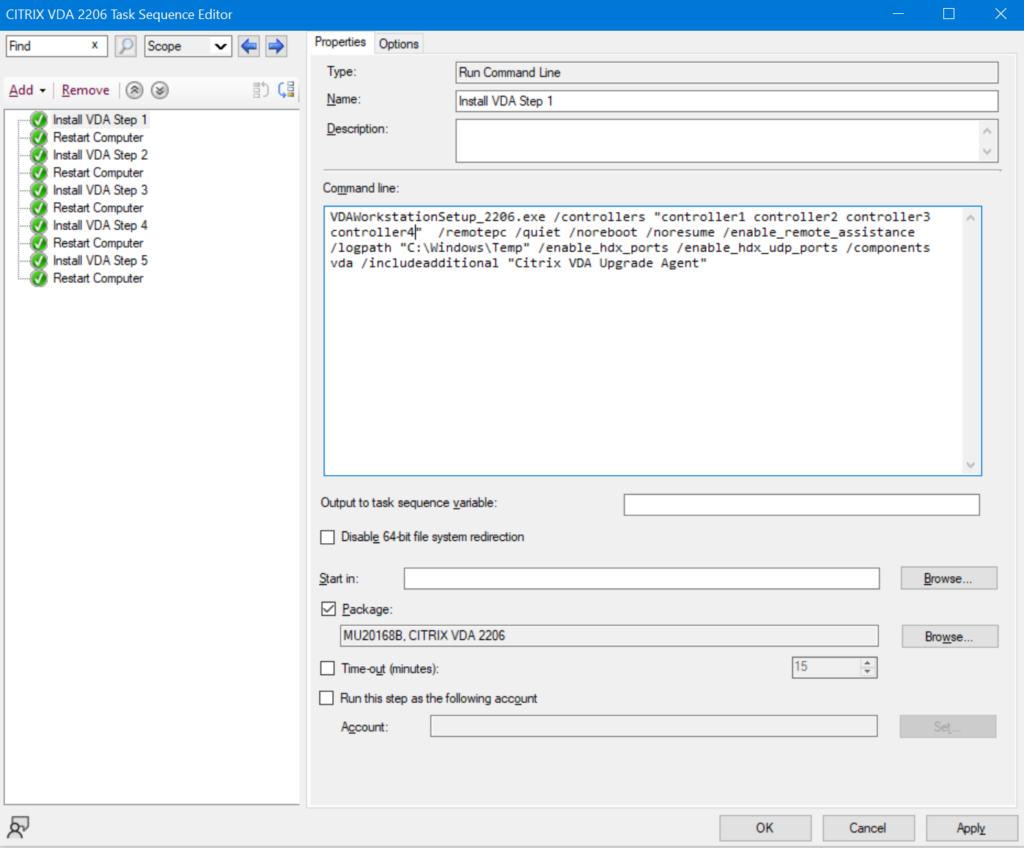
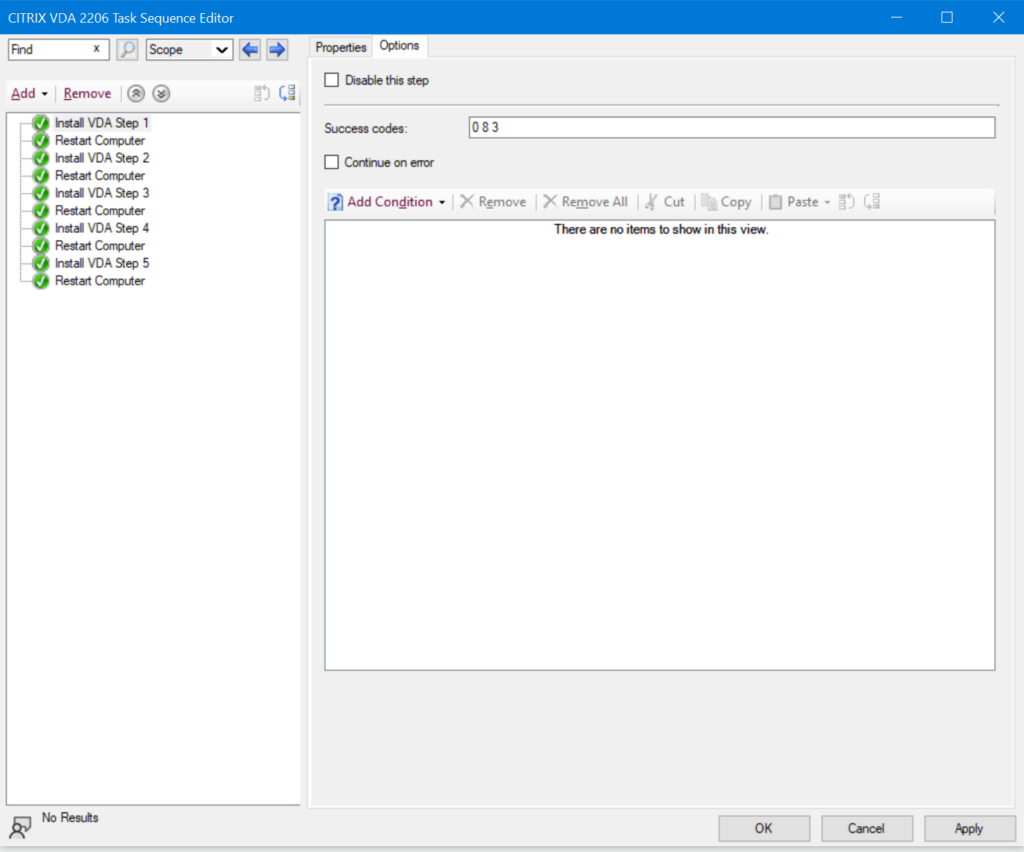
Install VDA Step 1 (Important bits bold):
VDAWorkstationSetup_2206.exe /controllers "controller1 controller2 controller3 controller4" /remotepc /quiet /noreboot /noresume /enable_remote_assistance /logpath "C:\Windows\Temp" /enable_hdx_ports /enable_hdx_udp_ports /components vda /includeadditional "Citrix VDA Upgrade Agent"
Options:
Success Codes 0 8 3
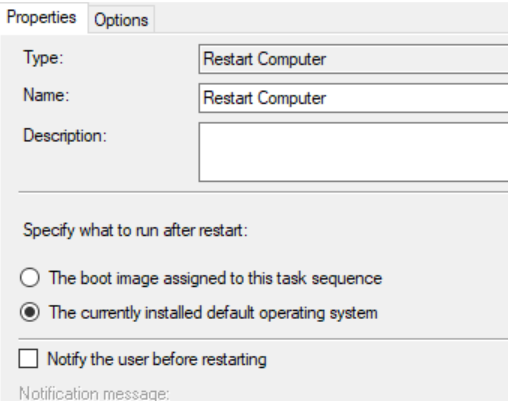
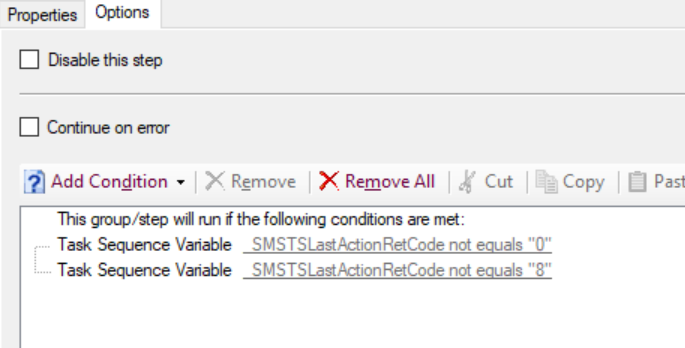
Restart Computer:
The currently installed default operating system
Options:
Conditions
_SMSTSLastActionRetCode Not equals 0
_SMSTSLastActionRetCode Not equals 8
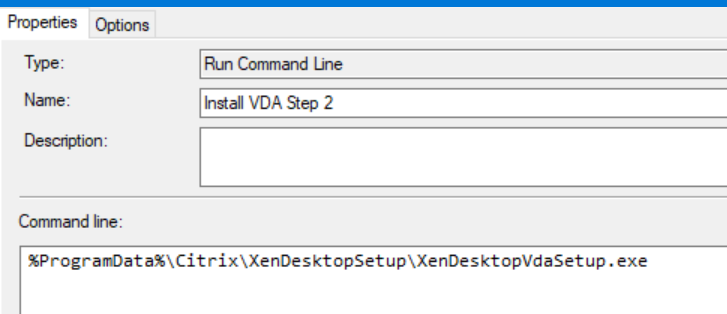
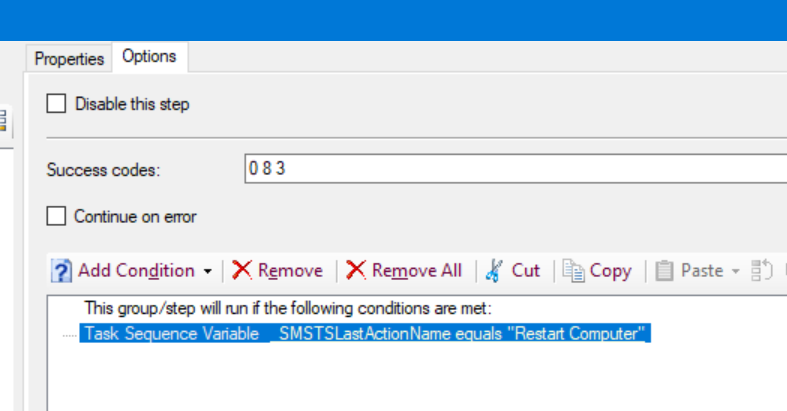
Install VDA Step 2:
Command line: %ProgramData%\Citrix\XenDesktopSetup\XenDesktopVdaSetup.exe
Options:
Success Codes 0 8 3
Conditions
_SMSTSLastActionName equals 'Restart Computer'
Restart Computer:
The currently installed default operating syste
Options:
Conditions
_SMSTSLastActionRetCode Not equals 0
_SMSTSLastActionRetCode Not equals 8
Install VDA Step 3:
Command line: %ProgramData%\Citrix\XenDesktopSetup\XenDesktopVdaSetup.exe
Options:
Success Codes 0 8 3
Conditions
_SMSTSLastActionName equals 'Restart Computer'
Restart Computer:
The currently installed default operating syste
Options:
Conditions
_SMSTSLastActionRetCode Not equals 0
_SMSTSLastActionRetCode Not equals 8
Install VDA Step 4:
Command line: %ProgramData%\Citrix\XenDesktopSetup\XenDesktopVdaSetup.exe
Options:
Success Codes 0 8 3
Conditions
_SMSTSLastActionName equals 'Restart Computer'
Restart Computer:
The currently installed default operating syste
Options:
Conditions
_SMSTSLastActionRetCode Not equals 0
_SMSTSLastActionRetCode Not equals 8
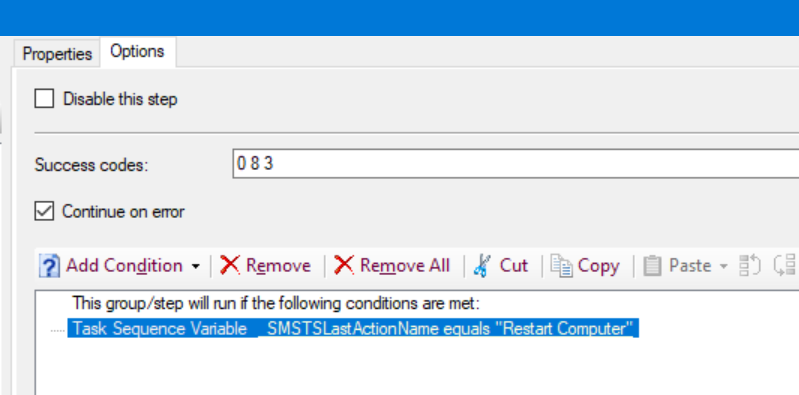
Install VDA Step 5:
Command line: %ProgramData%\Citrix\XenDesktopSetup\XenDesktopVdaSetup.exe
Options:
Continue on Error
Success Codes 0 8 3
Conditions
_SMSTSLastActionName equals 'Restart Computer'
Restart Computer:
The currently installed default operating syste
Options:
Conditions
_SMSTSLastActionRetCode Not equals 0
_SMSTSLastActionRetCode Not equals 8
Restart computer:
Options:
NA
11 Comments
Trackbacks for this post
-
[…] Use a Task Sequence to update Citrix VDA […]

Thnx and hug! I feel your pain! 🙂
Hello Jay, thanks for the helpful post!
Any chance you could share the exported TS (.zip file)?
Greets, RW
Sure can,
https://1drv.ms/u/s!Apq2Xflj18I1gckYFe1LbxWQxWWPcw?e=hd0KVg
Can you share the package? mu201693?
You need to download the VDA installer from the Citrix downloads portal
Do you by chance have a post regarding installation of VDAServerSetup via SCCM?
No, I don't really manage Citrix, but was helping out another team in that scenario
How is your package setup for the vda.exe installer? I am doing the same thing and for some reason the TS can't seem to access it to run the CMD line you have setup. I have an application I made that has no issues running but like everyone else here it gets stuck on a reboot and then I have to manually go login and continue the install so I am looking at this TS option to smooth things out since I need to deploy to 500ish VDI's.
I think it just had the file in there. Citrix sucks, may need to check your logs
Thanks for this thread, as on the citrix portal it does not speak about the programdata folder, i have looked trough all the documents and no where does it refer to this.
even tho it's a old solution it helps to create a new script in powershell to do the same.