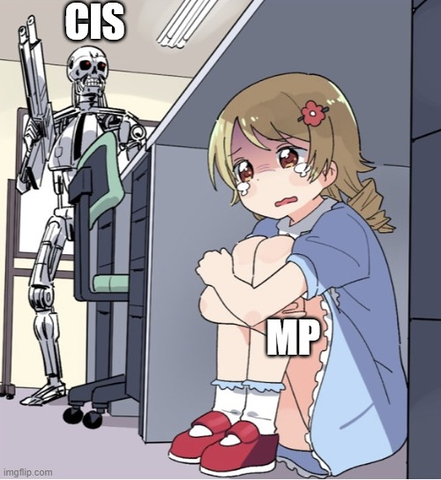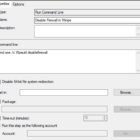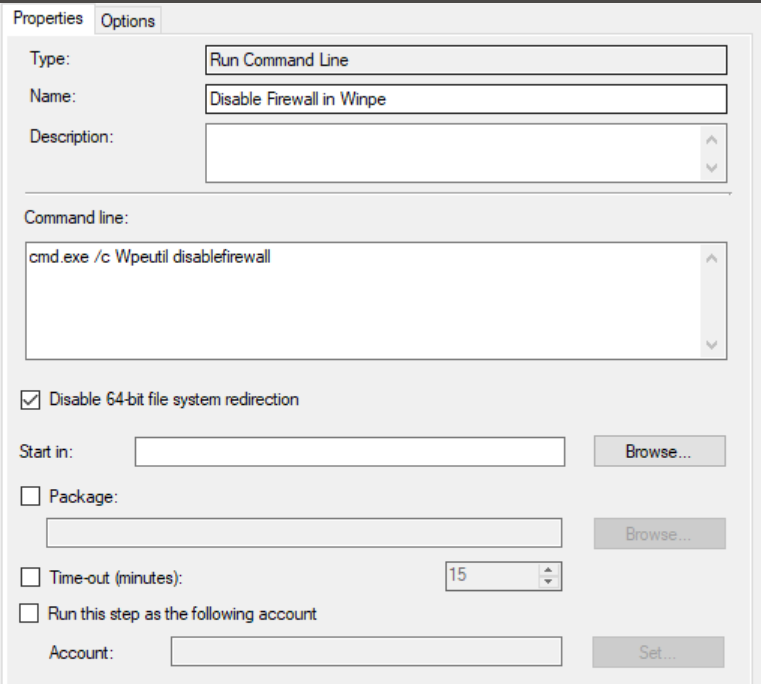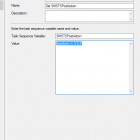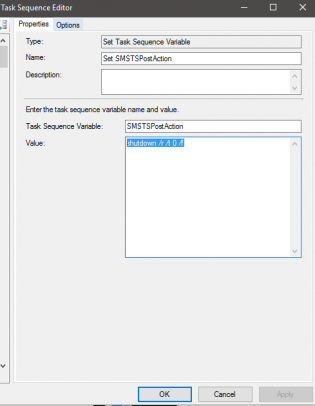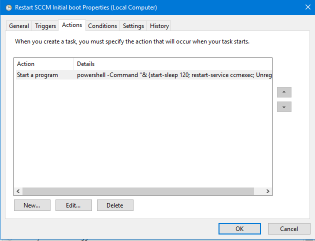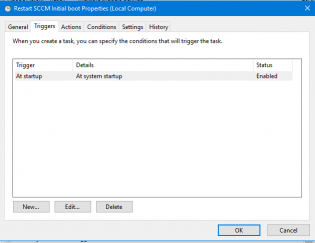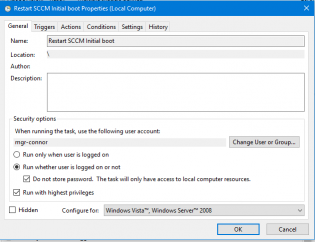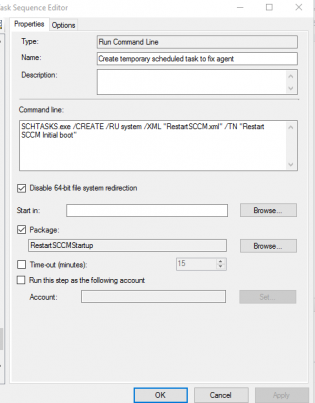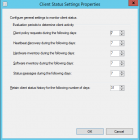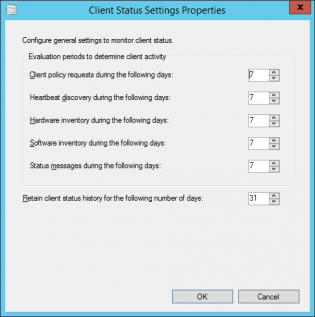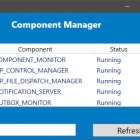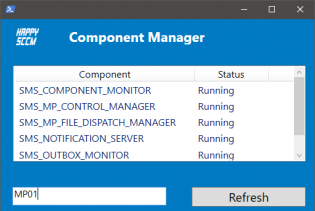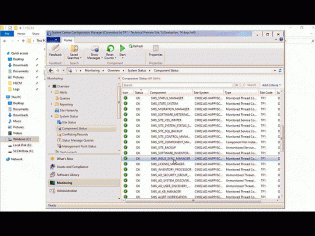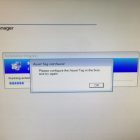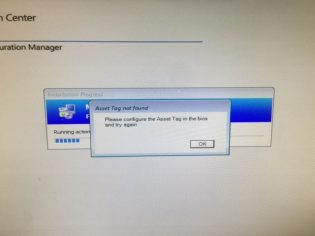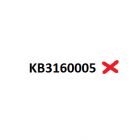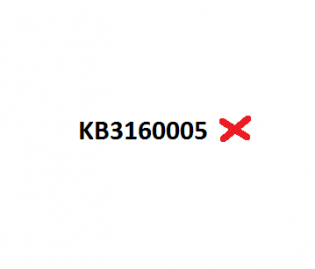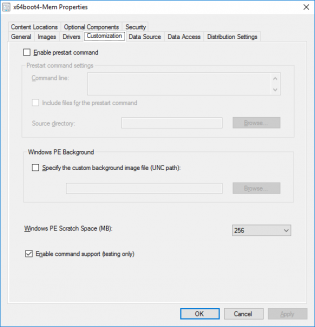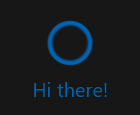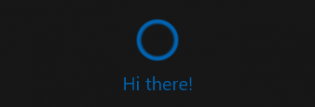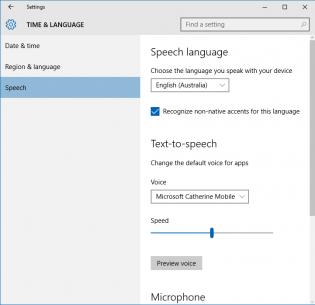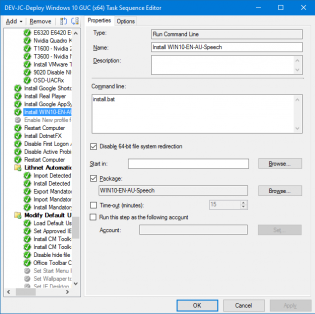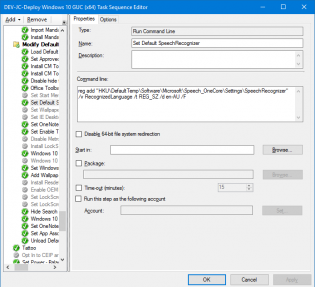configmgr
Task Sequence can't find a dependency that doesn't exit
 When I see 'Failed to run Task Sequence - This task sequence cannot be run because the program files for XXXXXXX cannot be locataed on a distribution point'
When I see 'Failed to run Task Sequence - This task sequence cannot be run because the program files for XXXXXXX cannot be locataed on a distribution point'
I go to Monitoring \ Distribution Status \ Content Status. It's the quickest way to search all package objects. Today the search came up with no results.
I exported the task sequence to make sense of it, found the ID in a section about OSDSubTaskSequenceTsReferencePackages -
<variable name="OSDSubTasksequenceTsReferenceApplications" property="TsReferenceApplications"></variable>
<variable name="OSDSubTasksequenceTsReferencePackages" property="TsReferencePackages">ZZZ00019,ZZZ0001F,ZZZ00020,ZZZ00024</variable></defaultVarList></subtasksequence>
What happened was someone removed a driver package and deleted it. The main task sequence still referenced it. To fix I modified the main task sequence, so it kicked off new policies.
SCCM client = None after deploying an operating system
In an environment where you use certificates this can happen.
CLientIDManagerStartup.log will mention
Regtask: Failed to refresh MP. Error: 0x80004005
alot of times...
Below I have the 2 fixes!
Fix 1 is to take advantage of the TS Variable SMSTSPostAction to restart the computer once completed
with the value 'shutdown /r /t 0 /f'
This should ensure the cert is requested.
Fix 2:
From testing - after Fix 1 you may need to re-start the SCCM agent.
To do this create a scheduled task that runs on start-up
Program: Powershell
Arguments: -Command "& {start-sleep 120; restart-service ccmexec; Unregister-ScheduledTask -TaskName 'Restart SCCM Initial boot' -Confirm:$false;}"
Run whether or not user is logged on.
Export the scheduled task as 'RestartSCCM.xml' and create a package and command line to run at the end of OSD
SCHTASKS.exe /CREATE /RU system /XML "RestartSCCM.xml" /TN "Restart SCCM Initial boot"
Happy deploying!
Setting the Client Status Settings for Client Activity based on AD logon
SCCM will mark a computer inactive if none of the activity checks happen
- Client policy request
- Heartbeat discovery
- Hardware Inventory
- Software Inventory
- Status messages sent
See technet
The default settings are 7 days for each of these settings which can be fine for a lot of businesses. If there are many devices that don't often connect to the network if may look as if there is more client health issues than there really is. To get an idea of how many devices have been on the network within x amount of days you can run the following query in the SQL Management Studio:
|
1 2 3 4 5 |
select sys.Name0, ClientActiveStatus, ClientState, ClientStateDescription, LastOnline from v_CH_ClientSummary cli join v_R_System sys on sys.ResourceID=cli.ResourceID where DATEDIFF(d, LastOnline, GetDate()) < 7 order by LastOnline desc |
This uses LastOnline (Connected to AD) to get a list of the last 7 days. Then all you need to do is modify the 7 in the query to higher values to get a number that represents a higher percentage of your fleet contacting the AD. It could be 14 days, 30 days.
This will change depending on VPN usage, Direct Access. Once you enable the Cloud Management Gateway this setting will need to be tweaked again not using this data as clients will request policy from the internet.
To configure these settings:
-
In the Monitoring workspace, click Client Status, then, in the Home tab, in the Client Status group, click Client Status Settings.
SCCM Component Manager
SCCM Component manager is a quick way to start/stop/pause SCCM components that you would normally control using the Service Manager.
The reason the Service manager is so slow is because it has to connect to every site system's registry and gather information. SCCM Component manager only connects to the server that you select so it is much quicker. It does however require WinRM to be enabled as it uses it to run powershell commands on remote servers.
You can run the tool on it's own or you can enable some right click tools action.
To do this extract to C:\ then copy the two guid folders to C:\Program Files (x86)\Microsoft Configuration Manager\AdminConsole\XmlStorage\Extensions\Actions
I made the tool mainly to learn about powershell GUI creation, if @nowmicro would like to add it to right click tools, feel free to re-brand, polish and do as you would like
If you want to learn about powershell gui creation please visit Foxdeploy.com
Set the computer name using the BIOS Asset Tag
If you are setting the Asset Tag the same name that the computer is, it makes sense to only have to input it once. I created a powershell script that will do the following:
If VM or Mac: Exit 0
If computer exists in SCCM: Exit 0
If AssetTag Exists/Not empty: Set OSDComputerName to AssetTag, Exit 0
If AssetTag doesn't exist: Bring up an error message, Exit 1
Tested with HP and Dell machines.
Update: Added optional script that uses the HP Ownership Tag
How to use:
Create a package for the script
Copy serviceUI.exe (From MDT Toolkit) to the same folder.
In the Task Sequence after initial format of the drive create a Run Command Line step using the package that you created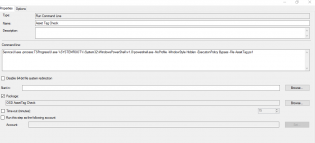
with the command: ServiceUI.exe -process:TSProgressUI.exe %SYSTEMROOT%\System32\WindowsPowerShell\v1.0\powershell.exe -NoProfile -WindowStyle Hidden -ExecutionPolicy Bypass -File AssetTag.ps1
Thanks Nickolaj and Dave Green for the initial form
MDT Toolkit files fail to download - could not resolve source
If this happens during OSD, it is likely due to 2 settings in the BIOS.
I recommend
WIN7 -
Boot mode: Legacy
Sata mode: AHCI
Win10-
Boot mode: UEFI
Sata mode: AHCI
From the log:
The task sequence execution engine failed executing the action (Use Toolkit Package) in the group (Initialization) with the error code 2147942561
Action output: ... ursiveCreatePath(sPath.substr(0, nPos), psa), HRESULT=800700a1 (e:\nts_sccm_release\sms\framework\core\ccmcore\path.cpp,104)
RecursiveCreatePath(sPath.substr(0, nPos), psa), HRESULT=800700a1 (e:\nts_sccm_release\sms\framework\core\ccmcore\path.cpp,104)
RecursiveCreatePath( sNormalizedPath, psa ), HRESULT=800700a1 (e:\nts_sccm_release\sms\framework\core\ccmcore\path.cpp,159)
DownloadContentLocally (pszSource, sSourceDirectory, dwFlags, hUserToken, mapNetworkAccess), HRESULT=800700a1 (e:\nts_sccm_release\sms\framework\tscore\resolvesource.cpp,3582)
TS::Utility::ResolveSource (pszPkgID, sPath, 0, hUserToken, mapNetworkAccess), HRESULT=800700a1 (e:\nts_sccm_release\sms\client\osdeployment\installsoftware\runcommandline.cpp,399)
cmd.Execute(pszPkgID,sProgramName, dwCmdLineExitCode), HRESULT=800700a1 (e:\nts_sccm_release\sms\client\osdeployment\installsoftware\main.cpp,372)
Failed to resolve the source for SMS PKGID=PS10098B, hr=0x800700a1
Install Software failed to run command line, hr=0x800700a1. The operating system reported error 2147942561: The specified path is invalid.
Build and Capture fails if KB3160005 IE sec cumulative update is installed
Update: Adding more scratch space to the boot wim seems to have resolved the problem on Windows 10, Windows 7 seems to still have issues.
Update: This update is also in Windows 10 CU 3163018, causing the same error. No workaround yet
If your build and capture is failing at the capture step make sure you don't have the cumulative Security Update for IE11 KB3160005. It's somehow stopping the registry load part of the step.
|
1 2 3 4 5 6 7 8 9 10 11 12 |
The task sequence execution engine failed executing the action (Capture the Reference Machine) in the group (Capture the Reference Machine) with the error code 2147943850 Action output: ... software" into HKLM\OfflineRegistry1 RegLoadKey( oRegKeyHKLM, sRegKey, sRegHivPath), HRESULT=800705aa (e:\qfe\nts\sms\framework\osdcore\offlineregistry.cpp,68) LoadHive( szPathBuffer, m_sRegKeySoftware, m_oRegKeySoftware ), HRESULT=800705aa (e:\qfe\nts\sms\framework\osdcore\offlineregistry.cpp,190) m_oOfflineRegistry.Init(pszSystemRoot), HRESULT=800705aa (e:\qfe\nts\sms\framework\osdcore\offlineos.cpp,737) rDefaultOs.initialize(sTargetSystemRoot), HRESULT=800705aa (e:\nts_sccm_release\sms\client\osdeployment\capturesystemimage\capturesystemimage.cpp,613) VerifySystemForCapture(DefaultOs), HRESULT=800705aa (e:\nts_sccm_release\sms\client\osdeployment\capturesystemimage\capturesystemimage.cpp,859) Finished with error code 0x800705AA Failed to load "C:\WINDOWS\system32\config\software" (0x800705aa). Failed to load the offline SOFTWARE registry (0x800705aa). Failed to validate for capture. nsufficient system resources exist to complete the requested service. (Error: 800705AA; Source: Windows). The operating system reported error 2147943850: Insufficient system resources exist to complete the requested service. |
Hey Cortana! How do I add additional speeches during OSD so you work?
For Cortana to work with your language you need to install the appropriate speech pack however if you are connected to an enterprise WSUS you won't be able to see additional downloads for your language.
To work around this you can get the language cab files from the 'Windows 10 Features on Demand' iso available via volume license and MSDN downloads, then use dism commands to apply the desired language packages. Currently the available ones are
- German - Germany (Microsoft-Windows-LanguageFeatures-Speech-de-de-Package.cab)
- English - Australia (Microsoft-Windows-LanguageFeatures-Speech-en-au-Package.cab)
- English - Canada (Microsoft-Windows-LanguageFeatures-Speech-en-ca-Package.cab)
- English - United Kigndom (Microsoft-Windows-LanguageFeatures-Speech-en-gb-Package.cab)
- English - India (Microsoft-Windows-LanguageFeatures-Speech-en-in-Package.cab)
- English - United States (Microsoft-Windows-LanguageFeatures-Speech-en-us-Package.cab)
- Spanish - Spain (Microsoft-Windows-LanguageFeatures-Speech-es-es-Package.cab)
- French - France (Microsoft-Windows-LanguageFeatures-Speech-fr-fr-Package.cab)
- Italian - Italy (Microsoft-Windows-LanguageFeatures-Speech-it-it-Package.cab)
- Japanese - Japan (Microsoft-Windows-LanguageFeatures-Speech-ja-jp-Package.cab)
- Chinese - China (Microsoft-Windows-LanguageFeatures-Speech-zh-cn-Package.cab)
- Chinese - Hong Kong (Microsoft-Windows-LanguageFeatures-Speech-zh-hk-Package.cab)
- Chinese - Taiwan (Microsoft-Windows-LanguageFeatures-Speech-zh-tw-Package.cab)
Note: Cortana is currently only available in United States, Japan, Australia, and Canada and India (in English) however having the speech packs installed will help your deployment if other markets open up.
You can also install the Text to speech pack along side. For example
Microsoft-Windows-LanguageFeatures-TextToSpeech-en-au-Package.cab adds Aussie Catherine and British James however Cortana doesn't use them.
To deploy during OSD create a package with the desired speech packs and an Install.bat file. The following example of install.bat sets up English-Australia and also adds text to speech voices, you can add additional packages by changing the PackagePath:
DISM /Online /Add-Package /PackagePath:Microsoft-Windows-LanguageFeatures-TextToSpeech-en-au-Package.cab
DISM /Online /Add-Package /PackagePath:Microsoft-Windows-LanguageFeatures-Speech-en-au-Package.cab
And then create a Run Command Line step in the task sequence referencing the package with Disable 64-bit file system redirection
install.bat
To set the default Speech Language you need to modify the default user reg. This can be achieved in 3 commands during the task sequence
Load Default User Registry
reg load HKU\DefaultTemp "C:\Users\Default\NTUSER.DAT"
Set Default SpeechRecognizer
reg add "HKU\DefaultTemp\Software\Microsoft\Speech_OneCore\Settings\SpeechRecognizer" /v RecognizedLanguage /t REG_SZ /d en-AU /F
Unload Default User Registry
reg unload HKU\DefaultTemp