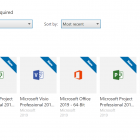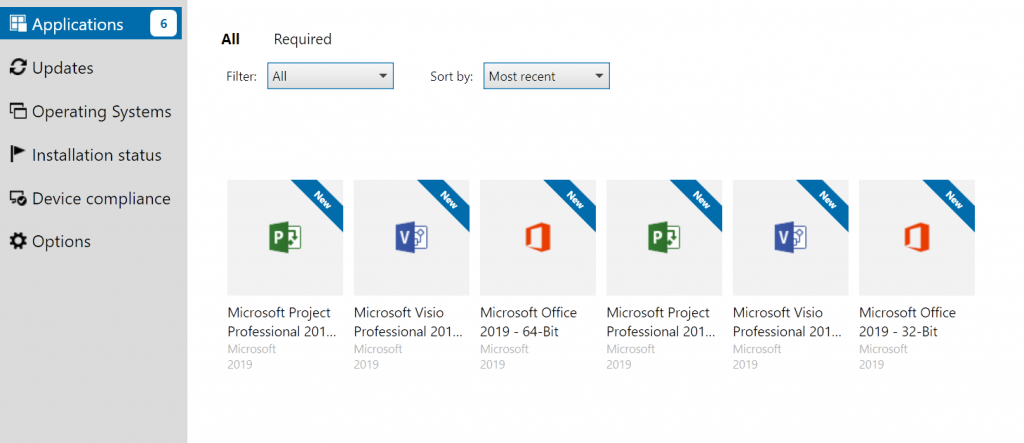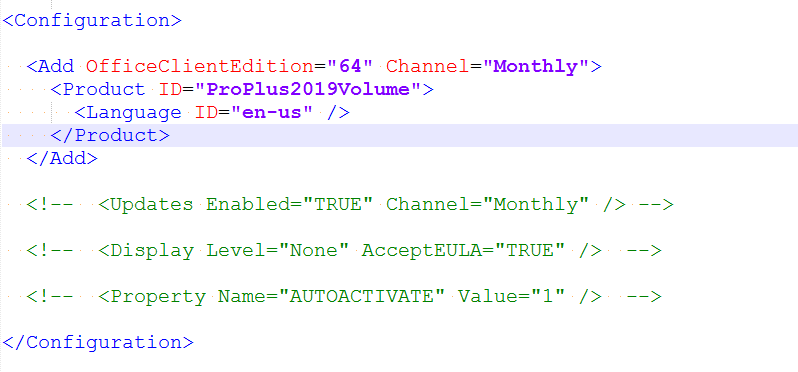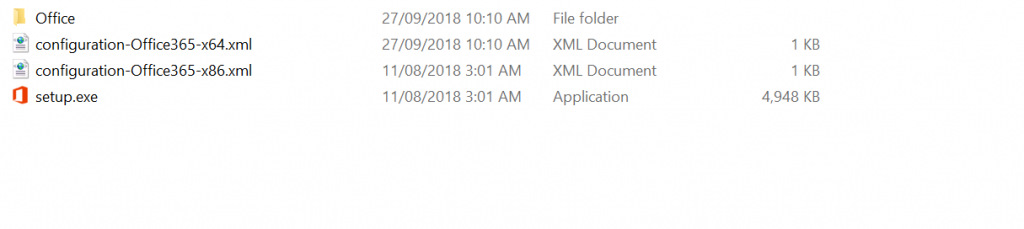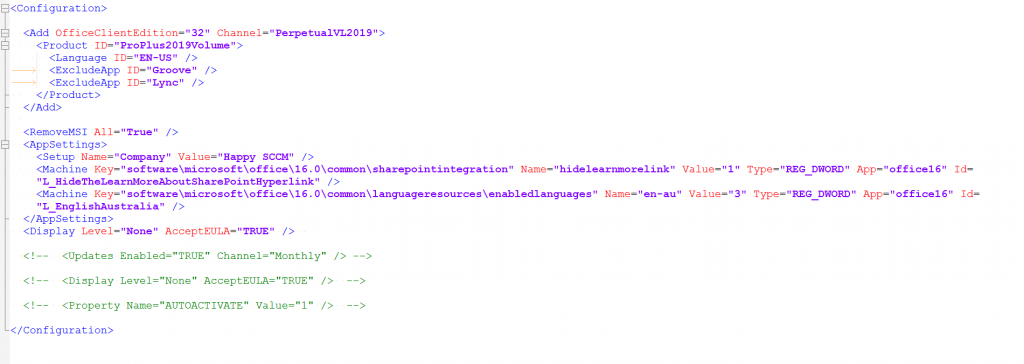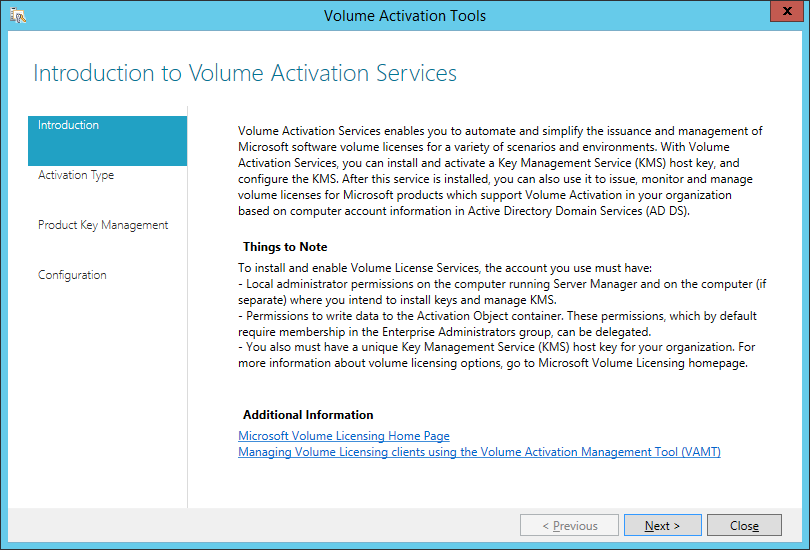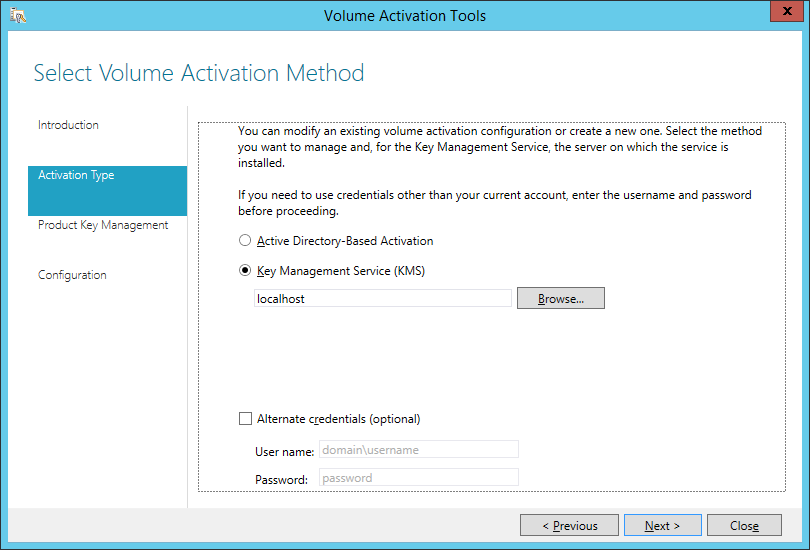office
Deploying Office 2019 VL
Office 2019 now uses click-to-run technology instead of 'setup /admin' there are a few changes, probably for the best in the long run.
Create Config Files
First you need to download to Office Deployment tool
This is a self extracting file that spits out setup.exe and 2 sample config files - one for 32-bit and one for 64-bit.
Edit the edition you want to download. If you want the Volume License version change the Product ID to 'ProPlus2019Volume'
You don't need to add Visio or Project as they are also downloaded.
Save the file and run 'setup.exe /download configuration-Office365-x64.xml'.
This will run in the background and download into a subfolder - Office.
Now you have the files you can make configurations using these resources
https://config.office.com/ - Spits out config files for Office 365 - At time of writing it isn't made for 2019 yet but should work ok.
https://docs.microsoft.com/en-gb/DeployOffice/office2019/deploy - Documentation on customising the confiuration files.
If you want a head start I've made config files for Office, Project and Visio - Download
Example - Office 32-Bit, exclude OneDrive and Skype, accept EULA, Silent install, some customisations from Config.office.com
Test
To test your config files run setup.exe with the configure switch
setup.exe /configure configuration-OfficeProPlus-x86.xml
Deploy
Create an application in SCCM - with your files.
Deployment type - Script Installer
For Detection Methods:
Office - 32-Bit: %ProgramFiles(x86)%\Microsoft Office\root\Office16\Winword.exe
Office - 64-Bit: %ProgramFiles%\Microsoft Office\root\Office16\WINWORD.EXE
Project - 32-Bit: %programfiles(x86)%\Microsoft Office\root\Office16\WINPROJ.EXE
Project - 64-Bit: %ProgramFiles%\Microsoft Office\root\Office16\WINPROJ.EXE
Visio - - 32-Bit: %programfiles(x86)%\Microsoft Office\root\Office16\VISIO.EXE
Project - 64-Bit: %ProgramFiles%\Microsoft Office\root\Office16\VISIO.EXE
KMS
Download the Volume license app http://www.microsoft.com/downloads/details.aspx?FamilyID=878fef7e-3f4d-4d22-a423-f447c0f5bfdd
On the KMS server run the exe.
Get your Office 2019 KMS Key from your Key Holder
Don't Click Commit! Click Cancel as you already have this configured