How To: Create Automatic Deployment Rules for Patch Tuesday Software Updates
Automatic deployment of updates is one of the best features of SCCM. Automation in general is awesome.
The best way to use Automatic deployment rules (ADR) is to have them run on Patch Tuesday which is the second Tuesday of the month when Microsoft releases their updates generally before 11:00 PST/PDT (I am Australian based so I set ADRs to run Wednesday Morning).
In this example I am deploying Windows 8.1 x64 critical, security and 'updates' updates.
1. Under the Software Library Node Software Updates click Automatic Deployment Rules then select 'Create Automatic Deployment Rule' from the Ribbon
2. In the Wizard name your ADR 'ADR: Windows 8.1 x64 Updates'
3. Click Browse and select your target collection
4. Change the Option to 'Create a new Software Update Group'. The other Option should really be called 'Wipe previous updates from Software Update Group' as that's what it does.
5. Click Next.
6. Ensure 'Automatically deploy all software updates found by this rule, and approve any license agreements. Also optionally enable the Wake-on-LAN tickbox.
7. Click Next
8. Choose Date Released or Revised, set it to Last 3 weeks.
9. Choose Product, set it to 'Windows 8.1'
10. Choose Update Classification, set it to “Critical Updates” OR “Security Updates” OR
“Updates”
11. Choose Title, set it to 'x64'. This is to filter out x86 updates.
12. Click Preview, if you are doing this on Patch Tuesday you will see all the applicable updates that will be deployed. Otherwise you can change the date range for the example.
13. Click Next
14. Choose 'Run the rule on a schedule.
15. Click Customize and choose to run the rule every second Tuesday at the appropriate time depending what time zone you are in. Click OK (Not to important for the demo as you can run it manually)
16. Click Next
17. Customize the Deadline to 'As soon as possible'.
18. Click Next
19. Change the User Experience to 'Display in Software Center and show all notifications'
20. Tick 'Software Installation'.
21. Click Next.
22. Click Next.
23. Click Next
24. Choose Create a new deployment package.
25. Name it 'ADR: Windows 8.1 x64 Updates' and select a UNC share for storage of the software updates.
26. Add Distribution Points.
27. Click Next.
28. Click Next
29. Select desired languages, click Next
30. Click Next, then Close.
31. Right click on your newly created ADR and click 'Run Now'. You can monitor progress on the site server checking Program FilesMicrosoft Configuration ManagerLogsruleengine.log
32. Give it some time to download updates and distribute them then on the client machine run a machine policy update and verify updates install using Software Center
33. After having a play check out this post for some best practices to setting up all your Automatic Deployment Rules including Piloting your updates to a pilot group for 7 days.
34. Also check out this post to automate sending a report out on what updates are being deployed.


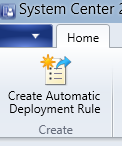
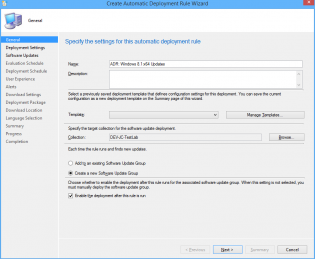
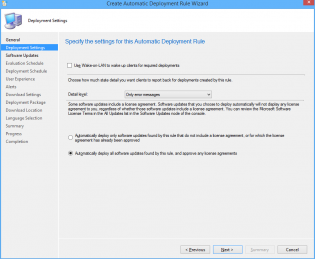
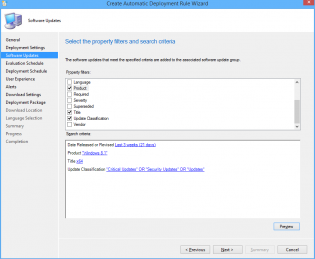
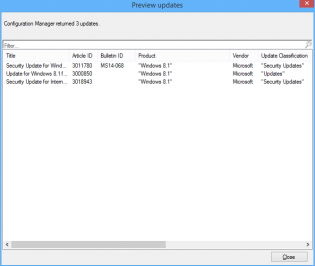
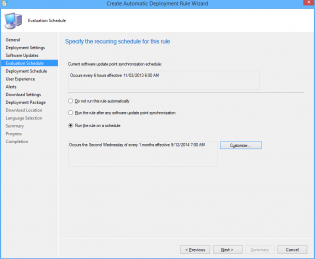
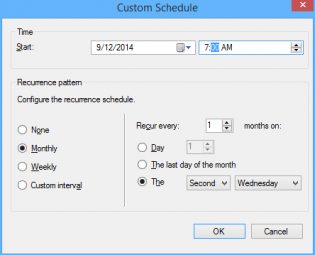
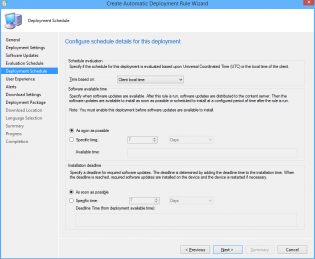
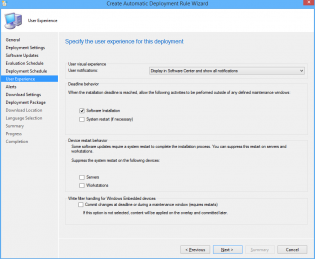
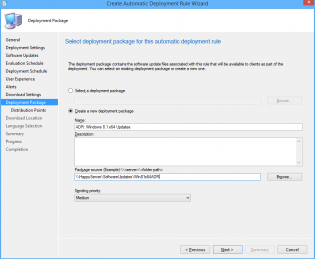
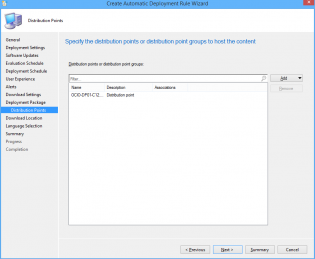
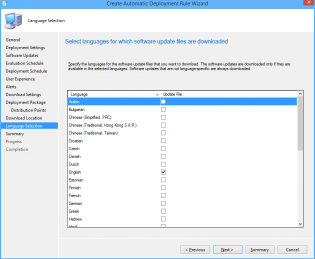
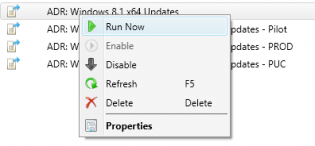

Great Article
If you are in Australia how do you deal with the times when the second Wednesday isn't the same as the day after the second Tuesday in the US? I.e November 2017 where Patch Tuesday is 14/11/2017 but the 2nd Wednesday is actually 8/11/2017.
Hey Justin,
Right now you just have to schedule when you change your ADRs. See https://happysccm.com//managing-automatic-deployment-rules-when-you-dont-live-in-the-usa/
If Wednesday is the 1st day of the month, the 2nd Wednesday comes BEFORE the 2nd Tuesday.
I also check for that yearly -
https://happysccm.com/managing-automatic-deployment-rules-when-you-dont-live-in-the-usa
Patch Tuesday ADR feature is coming soon so hopefully won't have to do that anymore